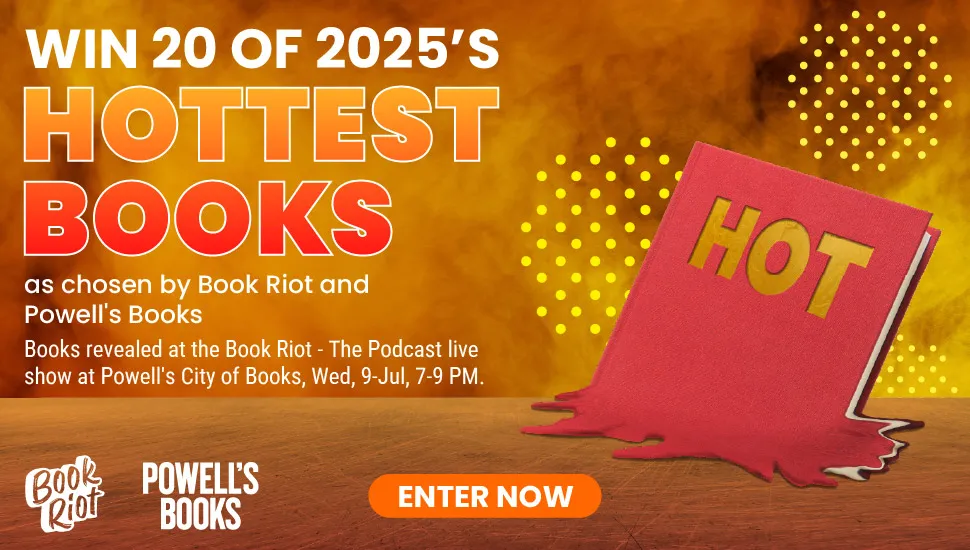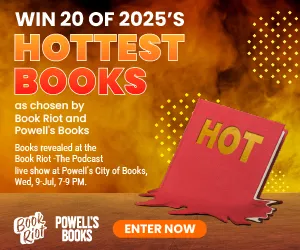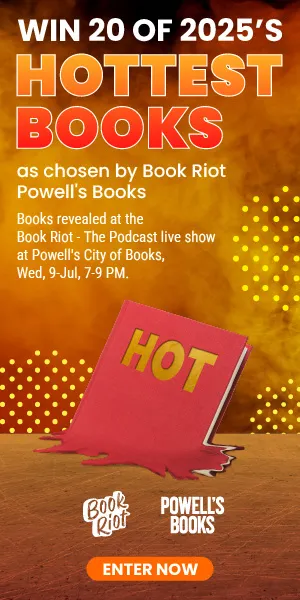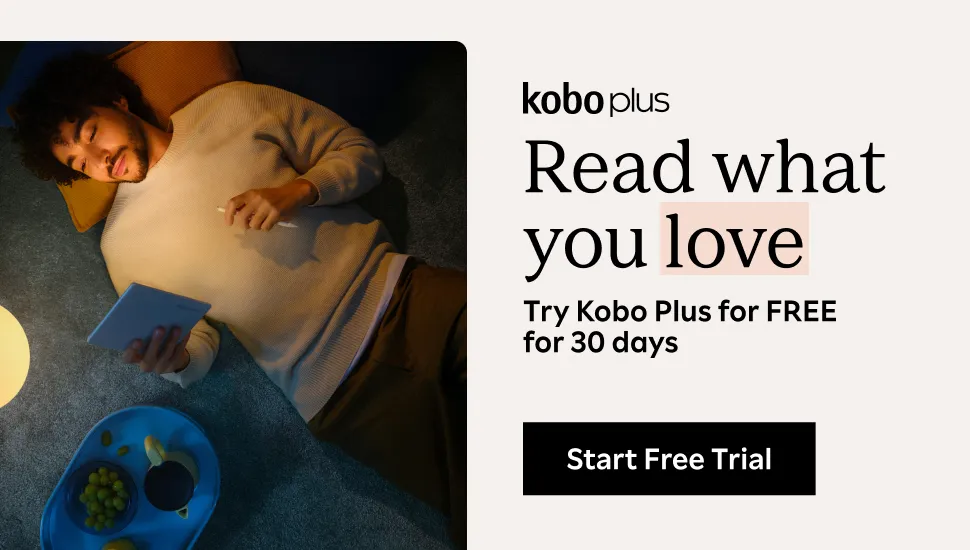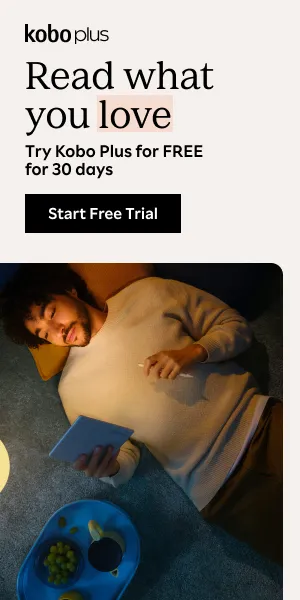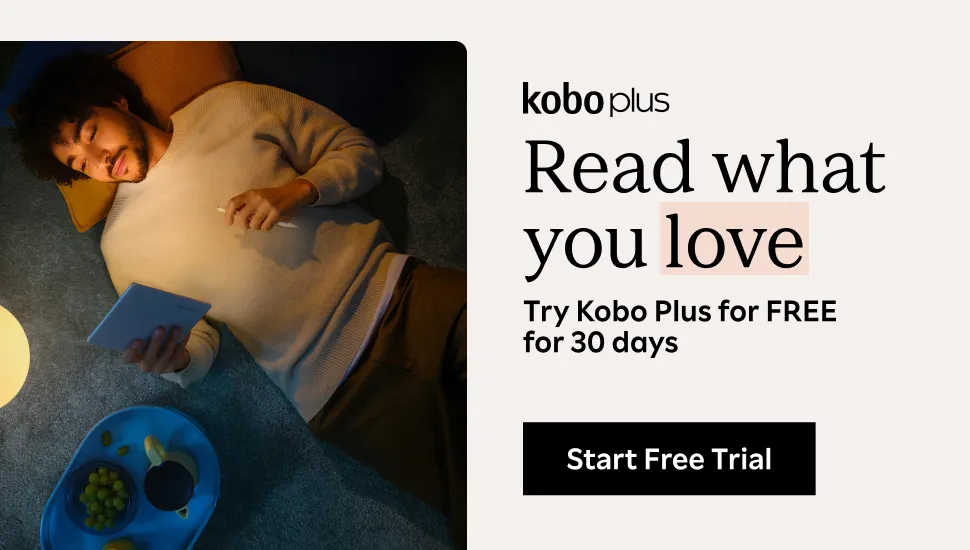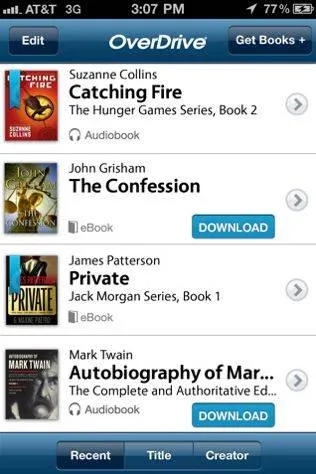
Why You Should Be Using OverDrive
Guess what I got? An iPad. Yes, for real. Yes, I had a Kindle. And yes, I have a Nook. Why do I need an iPad. I don’t. Absolutely do not. Why do I have one? The guy at my local Verizon store was an awesome salesman and gave me a killer deal. I saved money, so it was really hard not to take advantage of that considering I’ve always not-so-secretly wanted one.
One of the first amazing apps I got had to do with books, of course. It’s the free OverDrive app.
So, remember when I told you to go ahead and use your library? Now I have an even better reason. If you have an iPad (or an iPhone, but who reads books on their telephone? Maybe you — not me…remember how I wear glasses and like nice big letters?) you can download library books straight to your device. NO JOKE. How?
1.) Download OverDrive app.
2.) Find your local library (through the app, they provide a list of all libraries that participate — and you’ll find that most do). Then “favorite” your library.
3.) Browse your library’s e-books and audio books. Choose one. Click to borrow the book, enter your library number (and save it so you don’t have to do it again).
4.) Start reading your book. It will disappear automatically when it’s due. (No more late fees, people!)
It’s so easy! Can you do this on your computer? Absolutely. Can you do it on an e-reader? Yes, though it’s a bit more complicated to get books this way; you have to download the software to your computer, go to your library’s site separately, download the books/audios you want, then open them in OverDrive, then upload them to your Nook — I don’t think Kindles are capable yet, though I could be wrong. I have friends who rave about using this app through their computer (and downloading e-books to their iPods), but I could never quite make it work. Which is why I’m so excited that it’s SO easy to do it on my iPad!!!
But Wallace, I don’t have a crazy cool Verizon hook up and I’m not about to spend a billion dollars on this device!
Got it. I understand (I wasn’t going to either without this really cool deal). Here are my suggestions for using OverDrive without buying a new iPad.
- Look for a cheaper iPad on e-bay
- Use your iPhone (if you have one)
- Use your Droid phone for this app (they have it too)