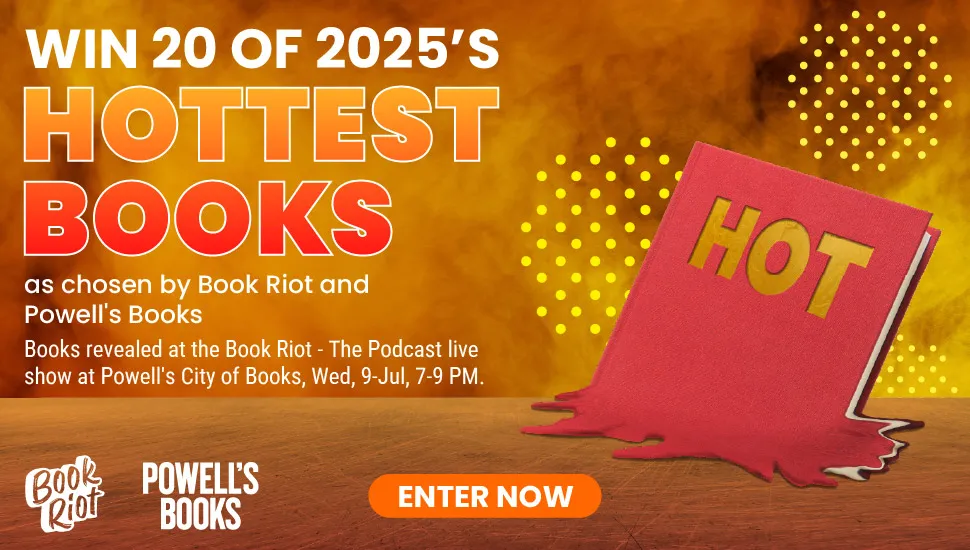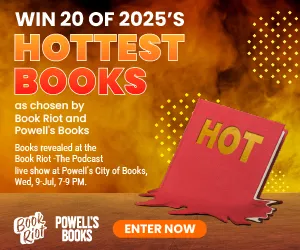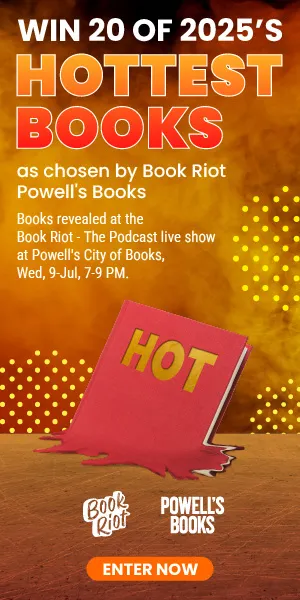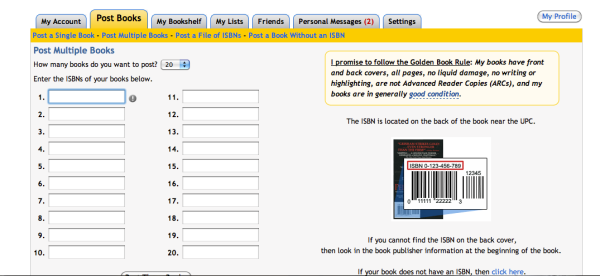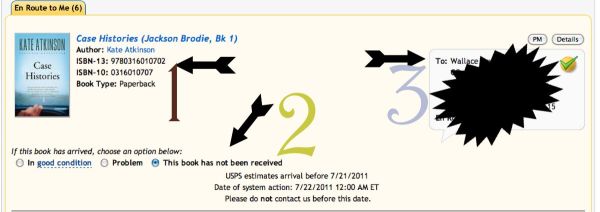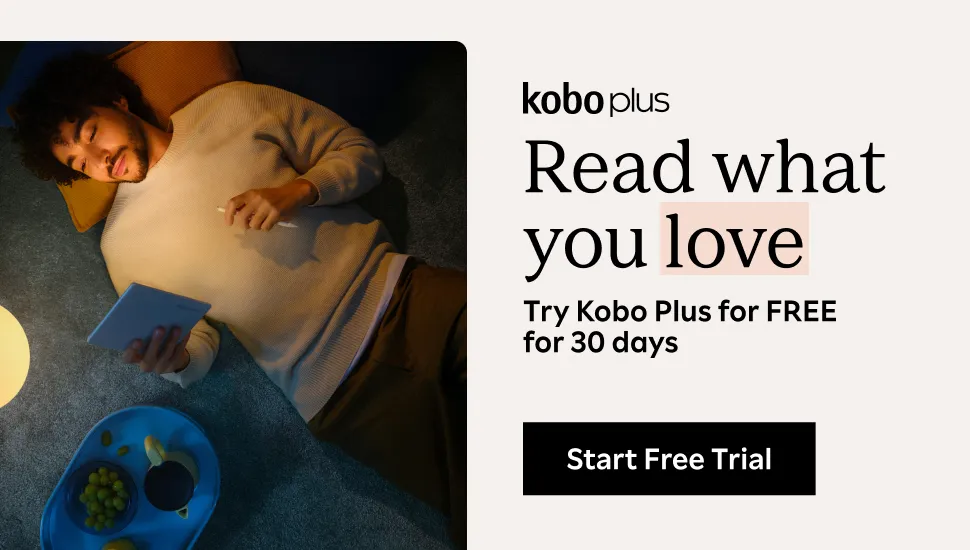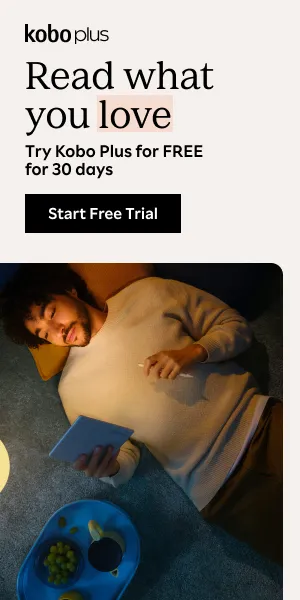How to Read for Less :: PaperBack Swap
Paperback Swap:
Many of you know I use PaperBack Swap to help keep me in books. If you didn’t know that, you can read about it here or here. I adore PaperBack Swap. Why? Because I get about 1/4 or more of my books from there. I’d say 1/2 my books come from the library and the other half are split between book stores and PaperBack Swap. So far on PaperBack Swap I’ve:- Mailed 189 books
- Received 181 books
- I have saved $814.50 in the past 2 years (I joined 6/24/09)!
Ready to learn more? Great, head on over to PaperBack Swap and create your account. Then come back here and let me show you the ropes.
Welcome to PaperBack Swap: Here is what your main page will look like. It shows you books that are available, new things happening on the site, and how many books you are waiting for/ sending/ etc.
2. Books that are available and are being recommended to me because of information I have provided.
Post Books: Ok, after you set up your account and have been prompted to tell the system your favorite genres, go ahead and post some books, so that you can start ordering ones you want to read. Go to the Post Books tab, and then once on the page, click Post Multiple Books. Enter the ISBN numbers of your books (you can find them on the back cover by the scan code). Once finished entering, click the button on the bottom of the page to post your books.
Search: Now you’re ready to search for some books to order. On the top part of the page, you’ll find the search box. Type in the name of the book you want to search (or an author you want to search) and click the “search” button.
Order Books: Once you get to the page of the title you are looking for, look for which version of the book you want to order.
2. If it says ‘Order This Book’, it means that version of the book is available to be sent to you from another member. Click the button, confirm your address, and the book will be on its way! (If it says ‘Post This Book’ it means the book is not available, and you can use one of the options underneath the main button to get the book, including More Options — which allows you to add the book to your Wish List).
Waiting For Books: Once you’ve ordered, and the sending member has agreed to send the book, it will appear on your En Route page. This will tell you which books are on their way to you.
2. Where you will fill out the correct bubble once you receive the book.
3. Confirmation of whom the book is being sent to, and where the book is coming form (I blacked it out for privacy, it usually shows the address, etc.).
More Useful Information:
- You can create a friend list so it is easier to see what people have available for swapping.
- To get to your Wish List: My Account (top of page) > Lists> Wish List.
- To automatically request something from your Wish List (so that you don’t accidentally miss out on a coveting book because of not getting online soon enough after the alert they have sent to you), click the box by whichever books (as many as you want) that you want to automatically get when they become available. Then scroll to the bottom of the page and click ‘Auto Request On.’
More questions? Feel free to ask them below and I will do my best to answer!