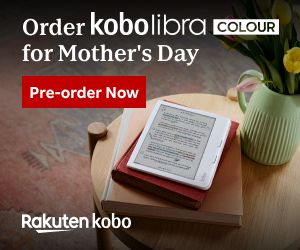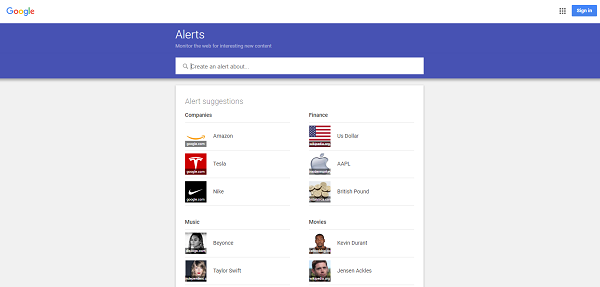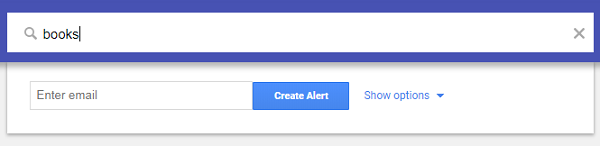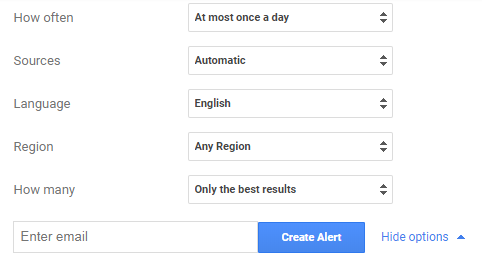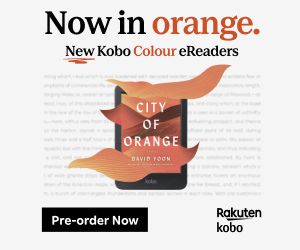How To Set Up Book News Alerts
With so much going on in the world, it can be hard to stay up on the news. When you’re looking to be up-to-date on bookish news, it’s in some ways even harder as it gets buried under important world news. But, my bookish friends, good news: there’s a solution! Here’s how to set up a book news alert.
First, head on over to Google Alerts. You’ll end up at a page that looks like this:
If you’re already signed in with a Google account, you’ll also see your avatar and username with a plus sign. On an unrelated note, clicking on the plus sign allows you to follow alerts about yourself.
Next, it’s as simple as typing the word “books” into the search box which prompts you to, “Create an alert about…”
Helpfully, before you even hit enter, Google will populate the space below the search box with a preview of what your alert might look like once it begins.
Once you’ve selected your search term (and you might have something more specific than “books”—perhaps you want all news on the Harper Lee drama, so you make a “Harper Lee” alert, for example, and another for “Roxane Gay” because she’s pretty prolific and this is an easy way to keep up with the latest), Google will prompt you to add an email address at which you’ll receive alerts. This, again, is only if you’re not logged into a Google account. Otherwise, your Gmail address will be listed.
Now! Before you click “Create Alert,” you might want to check out the options for the alert by simply clicking “Show options.” Here, you can select how often you receive email alerts (including “as-it-happens”) about your book news, what type of sources from which you want your content, in which language you would like your content, from which region the news is, and whether you want just the top results or all results.
The final step is to simply click “Create Alert.” All that’s left to do then, is wait for the book news to roll in. And then, my friend, you shall be up on the latest before all your friends. Congratulations!
You’re still here?
All right, then. Here’s a list of keywords you might use to curate your news: book, books, publisher, (publishing company names), (names of authors), fiction, nonfiction, novels, graphic novels, and YA. You might try genres, as well, but terms like “fantasy,” “science fiction,” and “romance,” are likely to bring back broader results than you intend. If you’re really gunning for some romance-specific news, however, try combining “romance” with “books.” It should help some.
A final note on keywords: you will get different results depending on if your search term is “book” or “books” (and so on). If you want the most complete results, albeit probably with some irrelevant articles, it’s best to use all variations of the term. If you want to avoid getting separate emails for an alert on the same topic, you can go Boolean and add “and” to your search phrase. So, “books AND book” will return results on the topic of books, using both terms to find news about it. It does not appear, however, that you can use the asterisk to truncate a search term as you can in a regular Google search.
Go forth and be informed!