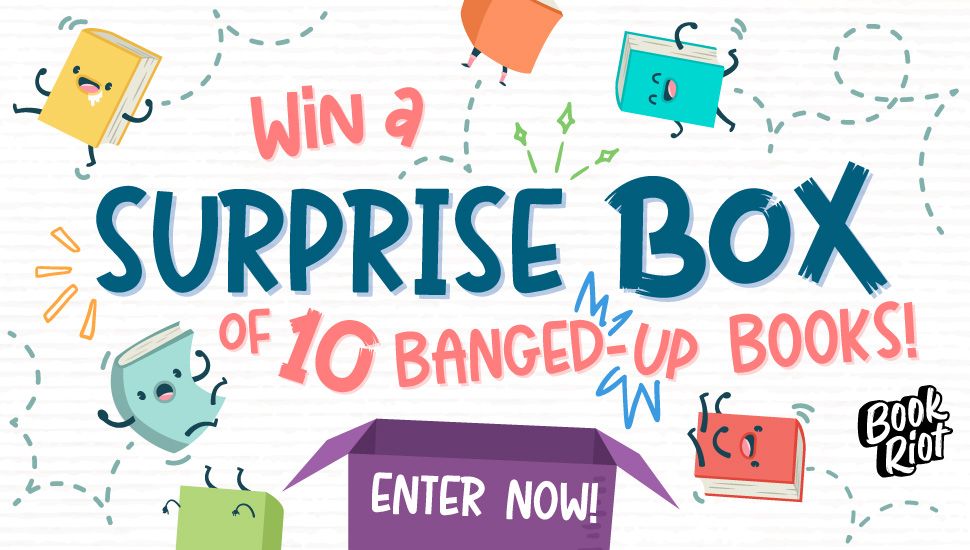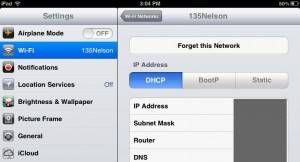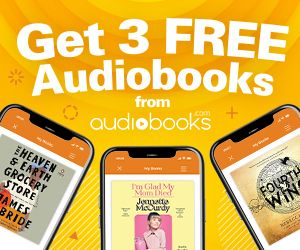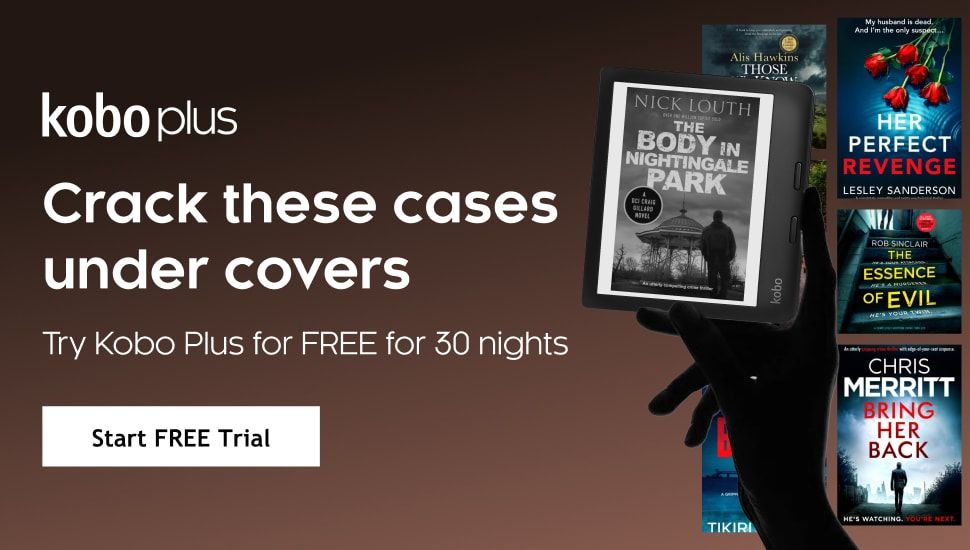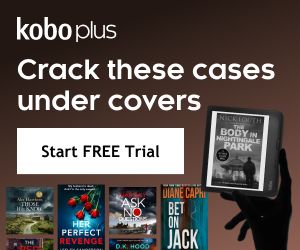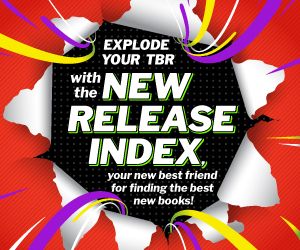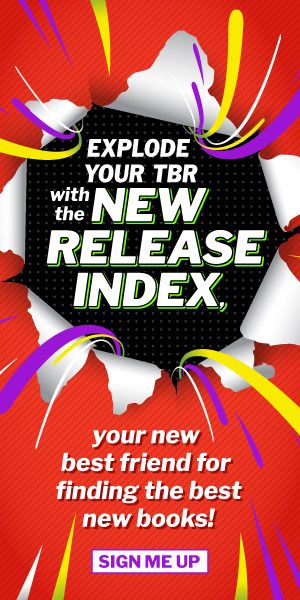Reading Hacks: Focusing on Reading with the iPad
Reading Hacks: tip, tricks, and troubleshooting for digital reading.
One complaint leveled against modern ereaders, the iPad especially, is that they aren’t conducive to the kind of focused reading possible with paper books. A recent blog post by a digital librarian exemplifies this position:
The greatest problem I had with an iPad ‘as an e-reader’ was that aside from its weight and the eye-straining screen, I could not really concentrate on reading for a long time. I don’t know if this is a non-issue for others with stronger willpower. But for me, this was certainly a big problem. While reading, I would get easily distracted into web surfing, checking e-mails, and reading tweets and Facebook updates. On the other hand, on this single-purpose device, it was easy to continue reading for a much longer time. Sometimes, I would have an urge to go online and do something else. But often I would just ignore the urge as I simply didn’t feel like moving.
From my conversations with people making the transition to ereading, this seems a common complaint. Strangely, the limitations of dedicated ereaders has an advantage: doing anything but read on them is so terrible that even though most of them have wifi, they feel single-purpose.
The iPad and other tablets do so many things so well that our divided attention can be acted upon with very little friction: Twitter, blogs, Facebook, Pinterest, and the rest of the web’s many spoils are just a tap and a swipe away.
I share this desire for distraction-free reading, though I readily admit it is myself and not the hardware that is to blame. There is a workaround here if you want to enjoy the limitations of a more basic device but still use a tablet for regular reading: turn the wifi off. That seems obvious, and it is, but there are a few different levels of “off.” Here they are for the iPad.
DEFCON 3: ROUND HOUSE*
Here you take the bare minimum measure and put your iPad in Airplane Mode, which disables phone and wifi service. This is accessed through Settings and usually requires just a double tap out to the homescreen and then a tap back into Settings. This is enough to keep many people from skating away from their reading.
DEFCON 2: FAST PACE
If Settings is a little too accessible for your reading habits, the next step is to drop the Settings icon into a folder and then move that folder to the last available homescreen. This adds an additional tap and several swipes to get back online. (This is what I use for my most serious reading sessions.)
DEFCON 1: COCKED PISTOL
You can’t physically remove the wireless radio in your iPad, so the most extreme measure you can take when trying to knuckle down is to tell the damn thing to “forget” the network you are on. In Settings, select your wireless network and chose “Forget This Network.” This will prevent your iPad from automatically joining. To rejoin the network, you will have to manually select the network and reenter your password (an extra step here would be to make a really unwieldy password) to get back on your network.
____________________________
One of these solutions should help most readers stay focused on their reading. If you still pop over to Twitter even if it means having to re-enter your wifi password (ADHD911), then you’re problem isn’t the iPad.
*These are the official code names of the various DEFCON levels used to measure national threat levels. I included them because, well, I think they are kinda cool.
____________________________
Got a question about ebooks or your ereader? Drop us a line at community@bookriot.com, and maybe it’ll be a future installment of Reading Hacks.