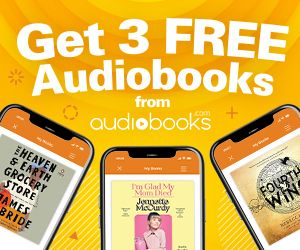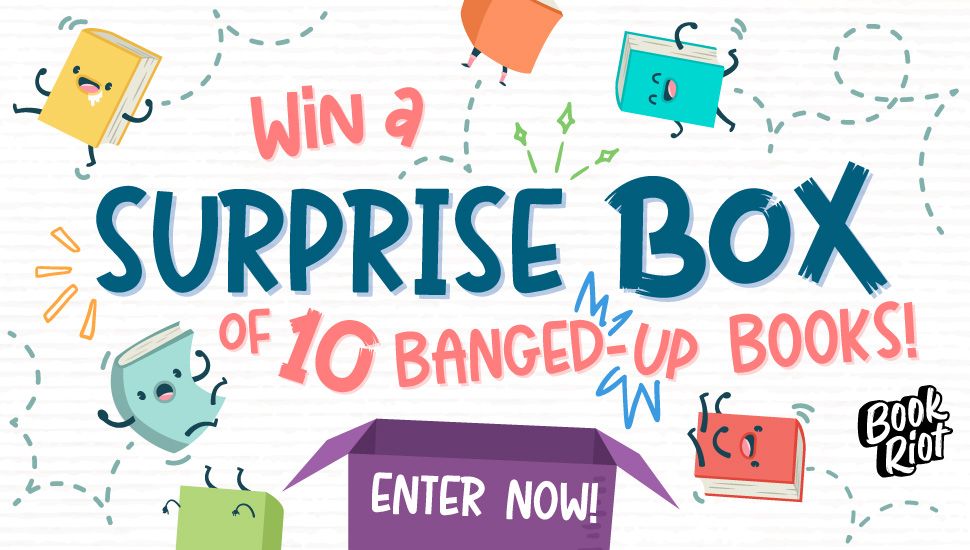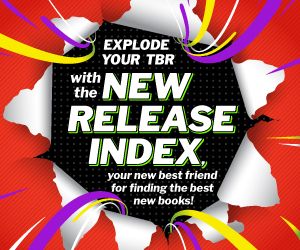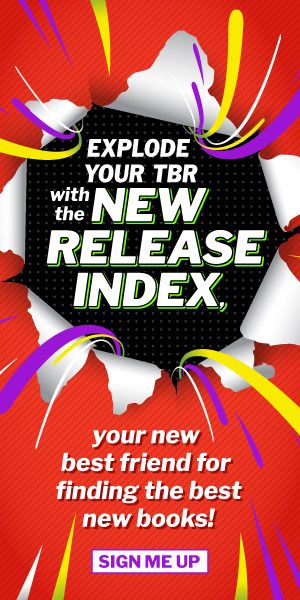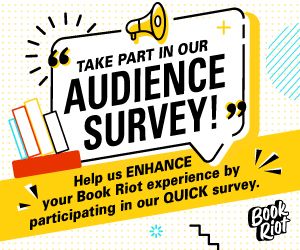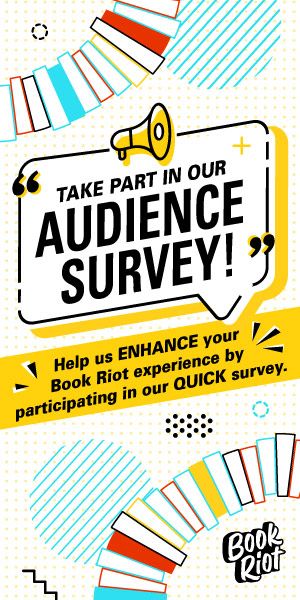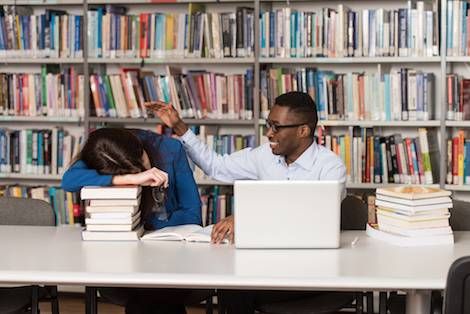
8 Ways to Become a Library Catalog Power User
This is a guest post from Abby Hargreaves. Abby is a New Hampshire native living and working as a Children’s Librarian in Washington, D.C. She fulfills the gamut of the librarian stereotype with a love of cats, coffee, and crocheting (and she likes a good run of alliteration). Her favorite color is yellow.
Whether you’re searching your local library catalog from home or looking for items while in-house, you’re probably overlooking some cool features in your library catalog. When I’m working the reference desk at the library and a visitor asks about the availability of materials on a particular topic, one of my favorite things to do is show them some tricks so they walk away not only with what they need, but with a solid grasp on how to make the catalog work for them in the future.
Libraries use different software systems, so all of these features might not be available at your local library. Librarians and administrative teams often appreciate feedback on catalog systems, however, so if you see something you like, talk to your librarian about adding it.
Here are my top tips for becoming a library catalog power user:
- Use Subject Headings
If you can find just one book that really gets at the topic you’re interested in, you’re in good shape. Click into that title’s individual page on the catalog and in the section that provides a more technical description of the book, look for the word “subject.” These are the categories under which a given book falls. In many catalog systems, these phrases are linked and you can click on a category (officially a “subject heading”) to find other books that also fall under this category according to cataloging standards. This saves you the pain of coming up with different keywords to find the most relevant materials. Plus, if you configure the search bar to search all fields instead of just keywords, you can type a subject heading directly into the box and search that way.
- Limit to Branch
You might live in a town with multiple branches of a single library system. If so, you probably have a favorite branch. Many catalog systems will allow users to limit the search results to items available at a specific branch and filter out branches you’d rather avoid. Of course, most library systems will gladly transport a book from another branch to your preferred location through a hold, but if you’re in a pinch and need an item right away, this can be a lifesaver.
- Show Only Available Items
Similarly, you may not have time to wait for an item to be returned or maybe you’re not looking for a specific title, but you want to leave the library with something today. By using the feature that displays only items that are currently on the shelf or “available,” you’ll save time wading through search results that also display items that are checked out or on hold for someone else.
- Select a Language
Are you looking for music in French? Try limiting your search to materials available in your language of choice. The results will still display in English (with the exception of titles that are already in the given language), and you’ll be left with a list of options that meet your language criteria.
- Utilize Your Lists
Many library catalogs allow account holders to create and maintain lists of books from the catalog. Once you’re logged in, try finding a book and search for an option to add the book to a list. Some systems will give users the capability to create multiple lists, which is especially useful for organizing potential research resources among other things. Who knew your library catalog had a built-in TBR?
- Freezing Holds
It’s almost your turn for that new Sherman Alexie book you’ve been dying to read, but you’re going on vacation next week! Freezing your hold means you can maintain your place in the “line” for the book without risking the hold expiring on the shelf and moving on down the list of patrons while you’re out of town. While you remain in the first slot for who receives the book next, the book will move on to the next person waiting. Once you unfreeze your hold, the system will automatically route the book to you when it is next returned.
- Browse New
Not sure what you want to read, but know you want something new? Try “browse.” Lots of library systems provide links to see what is new on the shelves, and these are often divided by target age and sometimes more. Some libraries include various formats, such as audiobooks and graphic novels, while others go for a simpler division of fiction and nonfiction.
- Format
Searching individually on the handful of eBook databases your library might subscribe to can be time consuming. Instead, check to see if you can limit your search by item format. You might see things like DVDs, audiobooks, sheet music, and more, depending on your library’s collection. Select eBook to see what’s available in databases such as OverDrive with access through your library card. Not all libraries are able to incorporate their eBook holdings into their catalog, however, so you may wish to visit the individual databases if you’re searching for something important.
These eight tips will get you started, but there is so much more out there that will increase the power you have to find specific items and use your library’s collection to its greatest potential. Check in with your librarian for additional tips that are specific to your catalog or ask for an informational session on how to become a power user.